I am an Admin, How to Enable or Disable Two-Factor Authentication?
 Information
Information
This help center is dedicated to the new version of our software, Sarbacane Suite. Users of the previous version, Sarbacane Sunrise, can find here the help center associated with that version of the software.
Two scenarios:
Activation or deactivation as an administrator for the entire account
This action results in enforcing two-factor authentication for all users linked to the Sarbacane Suite account.
Here are the steps to follow:
- Once logged into your administrator account, go to your account settings.
- Click the the "Security" section.
- A selector will appear; if it is gray, two-factor authentication is disabled, if it is blue, two-factor authentication is enabled.
- Click on this switch until you achieve the desired color.
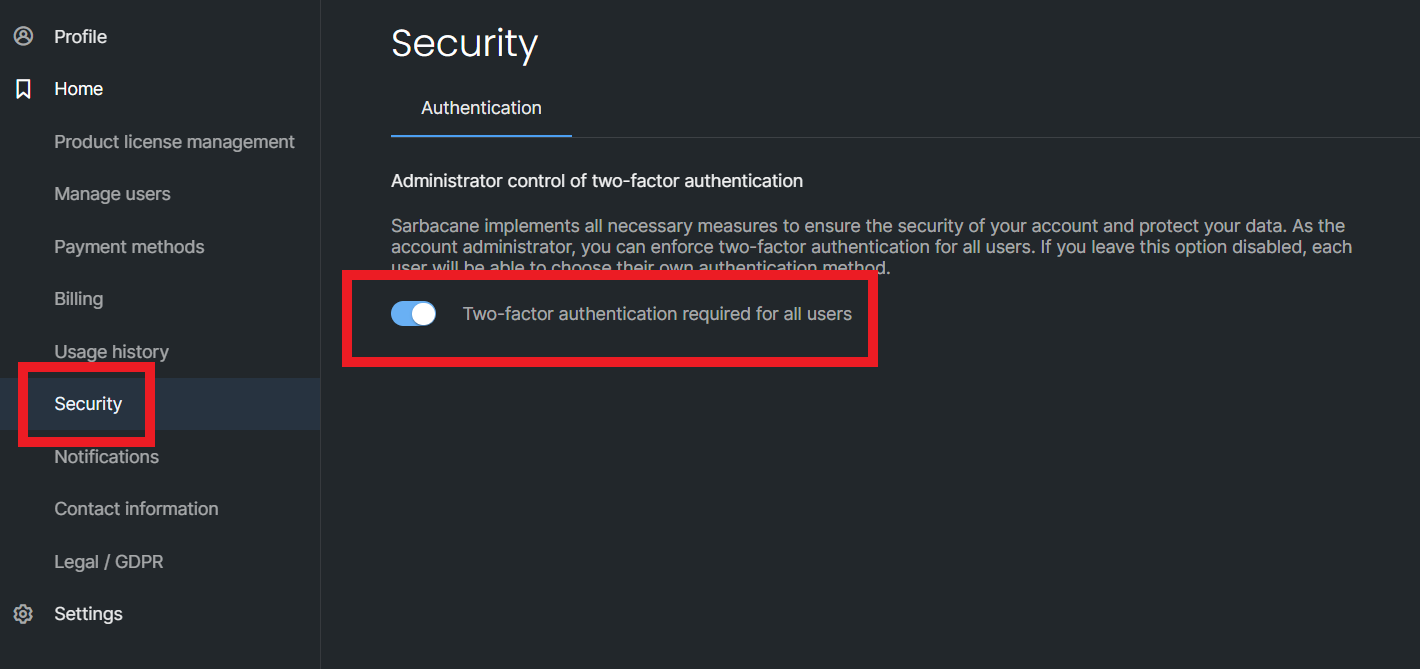
Activation or deactivation as an administrator for your user account only
This action solely results in enforcing two-factor authentication for your own Sarbacane Suite space.
Here are the steps to follow:
- Once logged into your user account, go to your profile settings.
- The "profile" section is displayed by default.
- A switch is present; if it is grey, two-factor authentication is disabled. If it is blue, two-factor authentication is enabled.
- Click on this switch until you achieve the desired color.
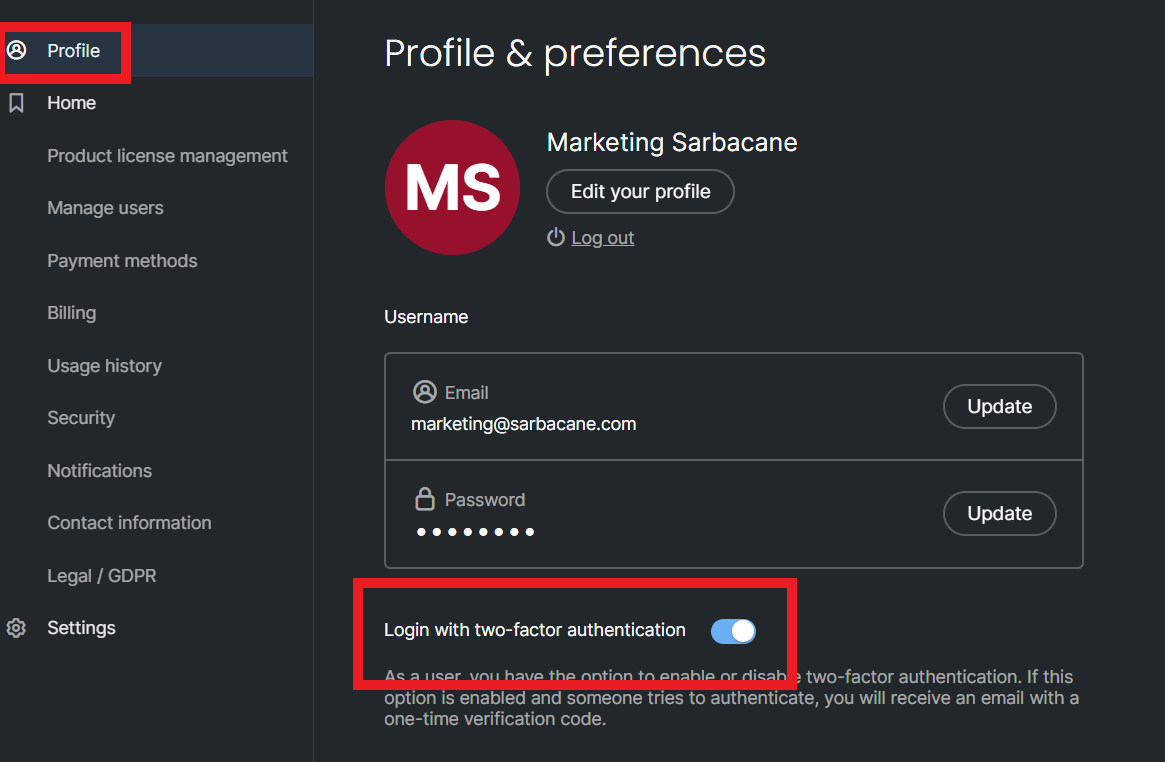
Need assistance using Sarbacane?
Our team answers all your questions by phone at +1 64 686 725 37, Monday to Friday, from 9:00 a.m. to 12:30 p.m. and from 2:00 p.m. to 6:00 p.m. (CET, Central European Time).
Related posts
Other categories
































