I am a User, How to Enable or Disable Two-Factor Authentication?
 Information
Information
This help center is dedicated to the new version of our software, Sarbacane Suite. Users of the previous version, Sarbacane Sunrise, can find here the help center associated with that version of the software.
Several scenarios:
If your account administrator enforces two-factor authentication for all accounts:
No action is required on your part; two-factor authentication is enabled by default and cannot be disabled.
If the administrator does not enforce two-factor authentication:
You can choose to activate it only for your account and, in the future, deactivate it as you wish.
Here are the steps to follow:
- Once logged into your user account, go to your profile settings.
- The "profile" section is displayed by default.
- A switch is present; if it is grey, two-factor authentication is disabled. If it is blue, two-factor authentication is enabled.
- Click on this switch until you achieve the desired color.
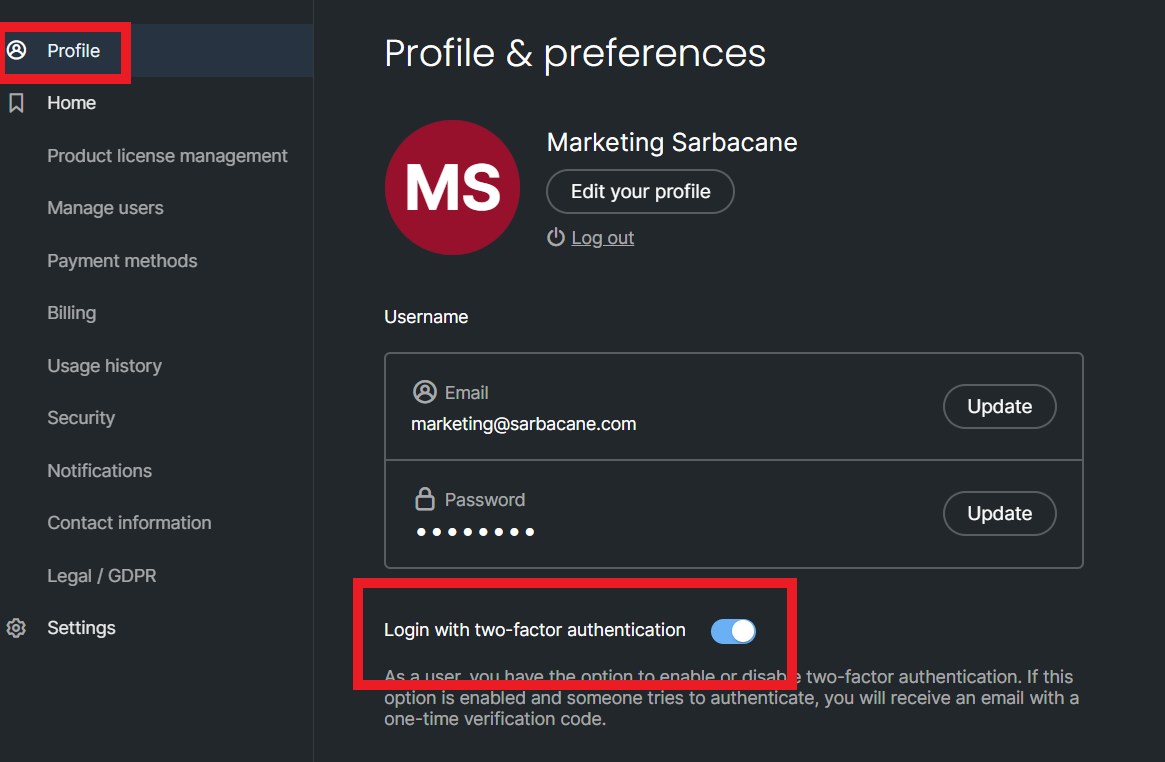
Good to know: if your account administrator decides to activate and then deactivate the functionality, it is up to you to manually activate it for your user account following the steps outlined above.
Need assistance using Sarbacane?
Our team answers all your questions by phone at +1 64 686 725 37, Monday to Friday, from 9:00 a.m. to 12:30 p.m. and from 2:00 p.m. to 6:00 p.m. (CET, Central European Time).
Related posts
Other categories
































