Sarbacane Campaigns: generate my subject and pre-header with AI
 Information
Information
This help center is dedicated to the new version of our software, Sarbacane Suite. Users of the previous version, Sarbacane Sunrise, can find here the help center associated with that version of the software.
Transcript in your inquiry language available in text format in the rest of the article.
You can also enable subtitles in your native language directly from the player.
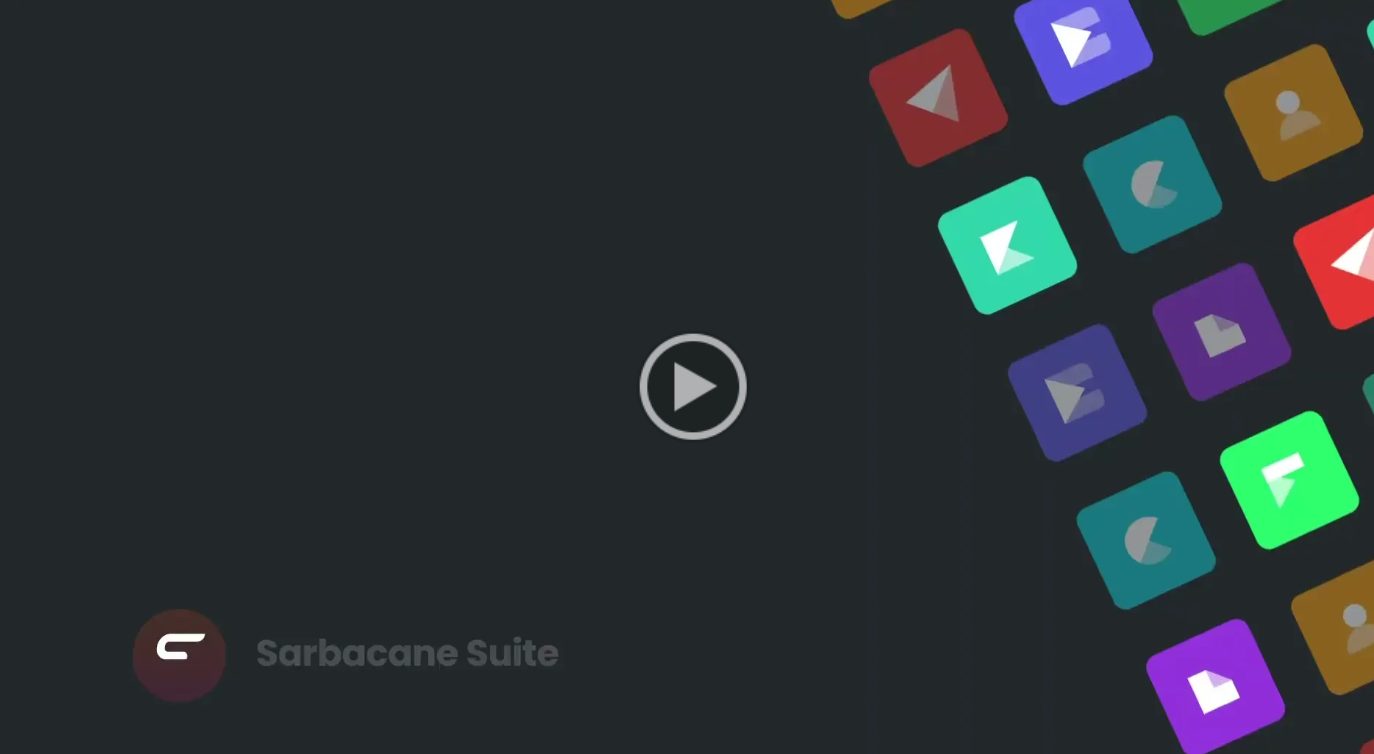
Hello everyone!
Today, we are discovering two new features offered by Smart Content within Sarbacane Campaigns: automatic suggestions and the addition of instructions.
These new features allow you, thanks to AI, to automatically generate your email subjects and pre-headers.
These are essential elements for your open rates and even your conversion.
To get started, I go to Sarbacane Campaigns and then navigate to the creation of a new campaign.
Logically, I select the email campaign. Let's click on the "Message" stage, as the recipients are not important for what we are focusing on today.
I select the Email Builder and then navigate through the Smart Templates to access both:
- Templates designed for my communication objective
- Templates compatible with my brand identity.
Let's select the "Product" template, designed for announcing new references in my store.
Since my template is already pre-written, I can click on "Automatic Suggestion" for the subject and pre-header.
If the suggestions don't fit exactly, I can always choose to make a manual correction or request a new generation.
Now, let's imagine that my template is less detailed, or that I want to have greater control over the generated suggestions.
I select "Add instructions" to access multiple parameters.
The instructions apply to generating both the subject and the pre-header, regardless of the selected field. Here, we choose to add instructions by clicking on the "subject" field, but you could achieve the same result by clicking on the "pre-header" field.
First, I specify the context. I select the tone that matches my usual communication style. We can see that customization can go a long way, including the insertion (or not) of emojis or personalization variables such as the recipient's name, for example.
I review and then confirm my instructions now.
Thus, five pairs of subject and pre-header are generated.
I review the suggestions and can choose to keep the ones I like the most with a simple checkmark.
If I'm not satisfied, I can generate new suggestions. If I'm satisfied, I confirm my selection.
To conclude, let's remember that the suggestions can be kept as they are or serve as a source of inspiration for further modifications, always with the same goal of creativity and time-saving.
Thank you for following this tutorial, and see you soon in Sarbacane Suite!
Need assistance using Sarbacane?
Our team answers all your questions by phone at +1 64 686 725 37, Monday to Friday, from 9:00 a.m. to 12:30 p.m. and from 2:00 p.m. to 6:00 p.m. (CET, Central European Time).
Related posts
































