Sarbacane Studio: block management
 Information
Information
This help center is dedicated to the new version of our software, Sarbacane Suite. Users of the previous version, Sarbacane Sunrise, can find here the help center associated with that version of the software.
To create a block, go to “New Block,” as shown in the screenshot below.
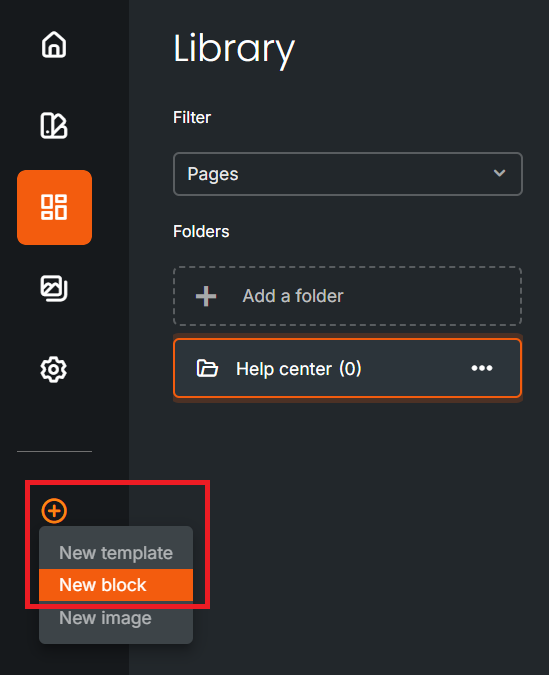
To edit an existing block, hover over the desired block with your mouse. An "Edit" button will appear; just click on it.
Use the drag and drop editor for creating or modifying your block.
The drag and drop editor opens, and the structure of your block is created by dragging and dropping in two steps:
- Selecting the content block (which defines the number of columns and their spacing)
- Selecting the content, which allows you to add text and/or images, among other things.
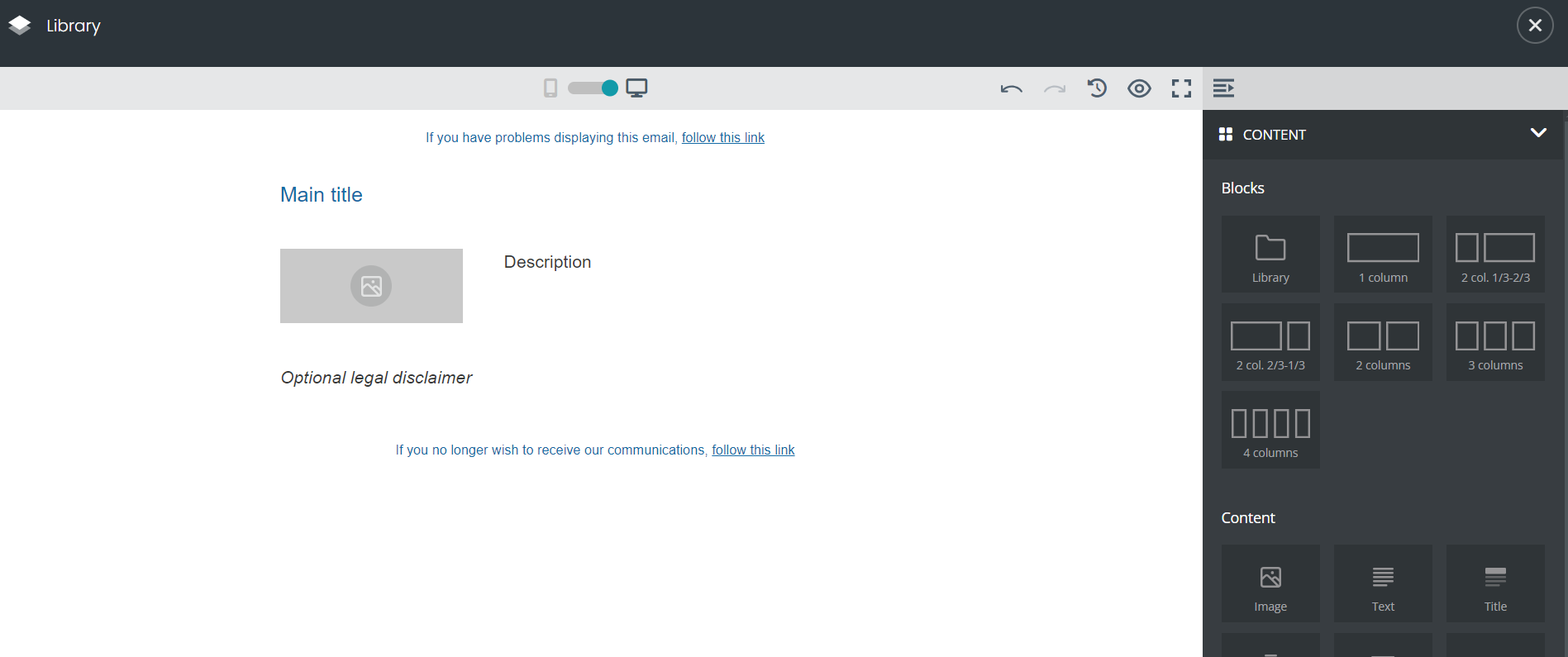
Identify the block
Once your creation or modification is complete, you will be prompted after saving to:
- To name your block.
- To add tags.
Taking the time to define these two parameters will help you in the future management of your library by making your upcoming searches easier.
Need assistance using Sarbacane?
Our team answers all your questions by phone at +1 64 686 725 37, Monday to Friday, from 9:00 a.m. to 12:30 p.m. and from 2:00 p.m. to 6:00 p.m. (CET, Central European Time).
Related posts
































