Sarbacane Pages: How and why to create a responsive landing page?
 Information
Information
This help center is dedicated to the new version of our software, Sarbacane Suite. Users of the previous version, Sarbacane Sunrise, can find here the help center associated with that version of the software.
Sarbacane Pages allows you to quickly create and publish a landing page without any coding and independent of your website.
The goal is to persuade your recipients to take an action, which could be:
- Signing up for a newsletter
- Signing up for a webinar
- Creating an online account
- Viewing the details of a point mentioned in your campaign
- Downloading a white paper
- Requesting a quote or a demo.
Go to the "Sarbacane Pages" application in your account.
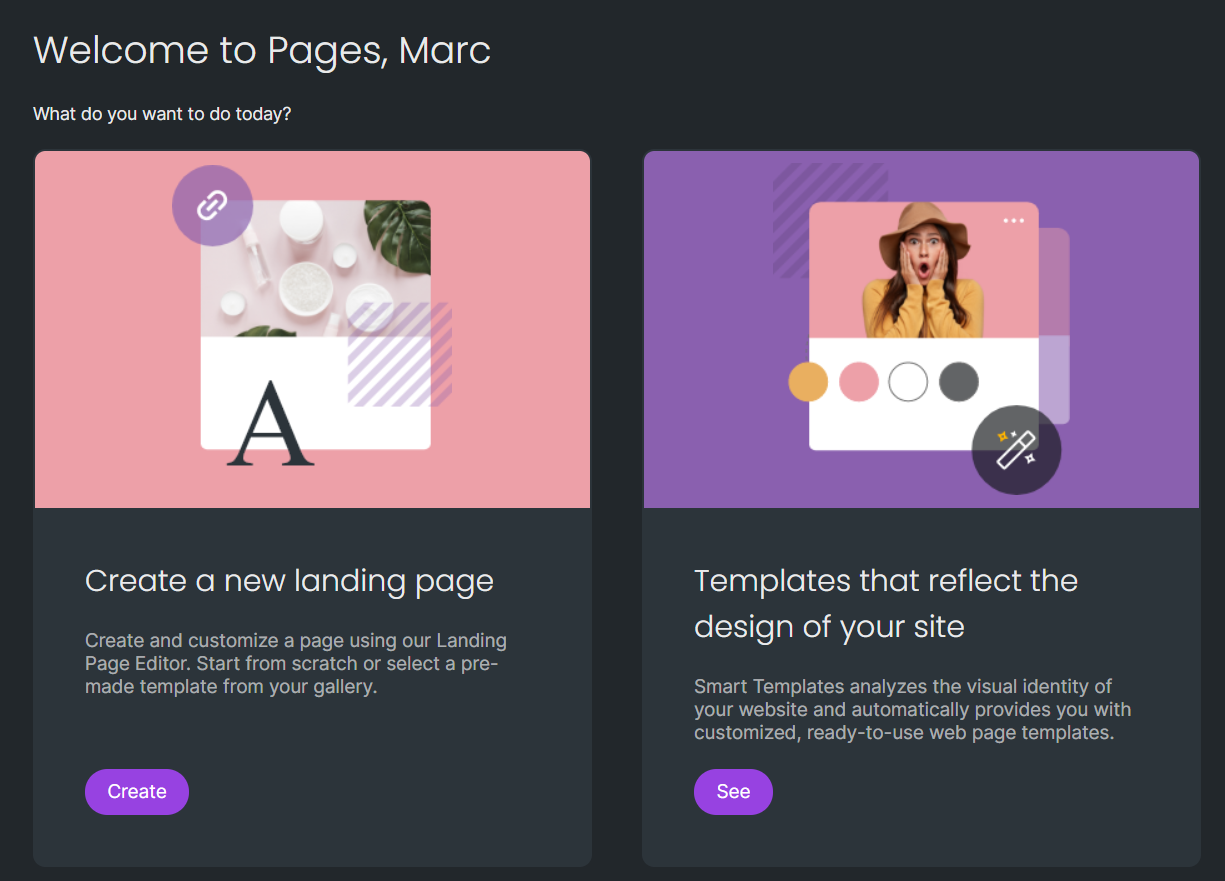
You then may:
- Create a new landing page from a template, or from scratch.
- Create a landing page in the colors of your website using the "Smart Templates" feature.
By choosing the first option “Create a new Landing Page” on the left side of your screen, you will be redirected to a blank page with pre-designed and customizable templates. The Email Builder, on the right side of your screen, allows you to add blocks and content.
The second option “Templates that reflect the design of your site” allows you to create a page based on the visual identity of your website.
Enter the URL of your website and the Smart Templates feature will automatically suggest a selection of pages for you:
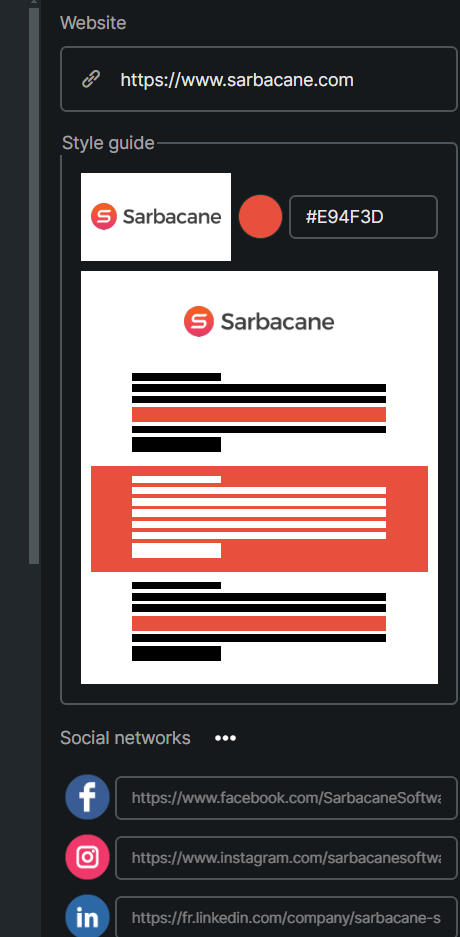
Regardless of the option chosen, the "Form" content is available, allowing you to directly integrate a form into the body of your page:
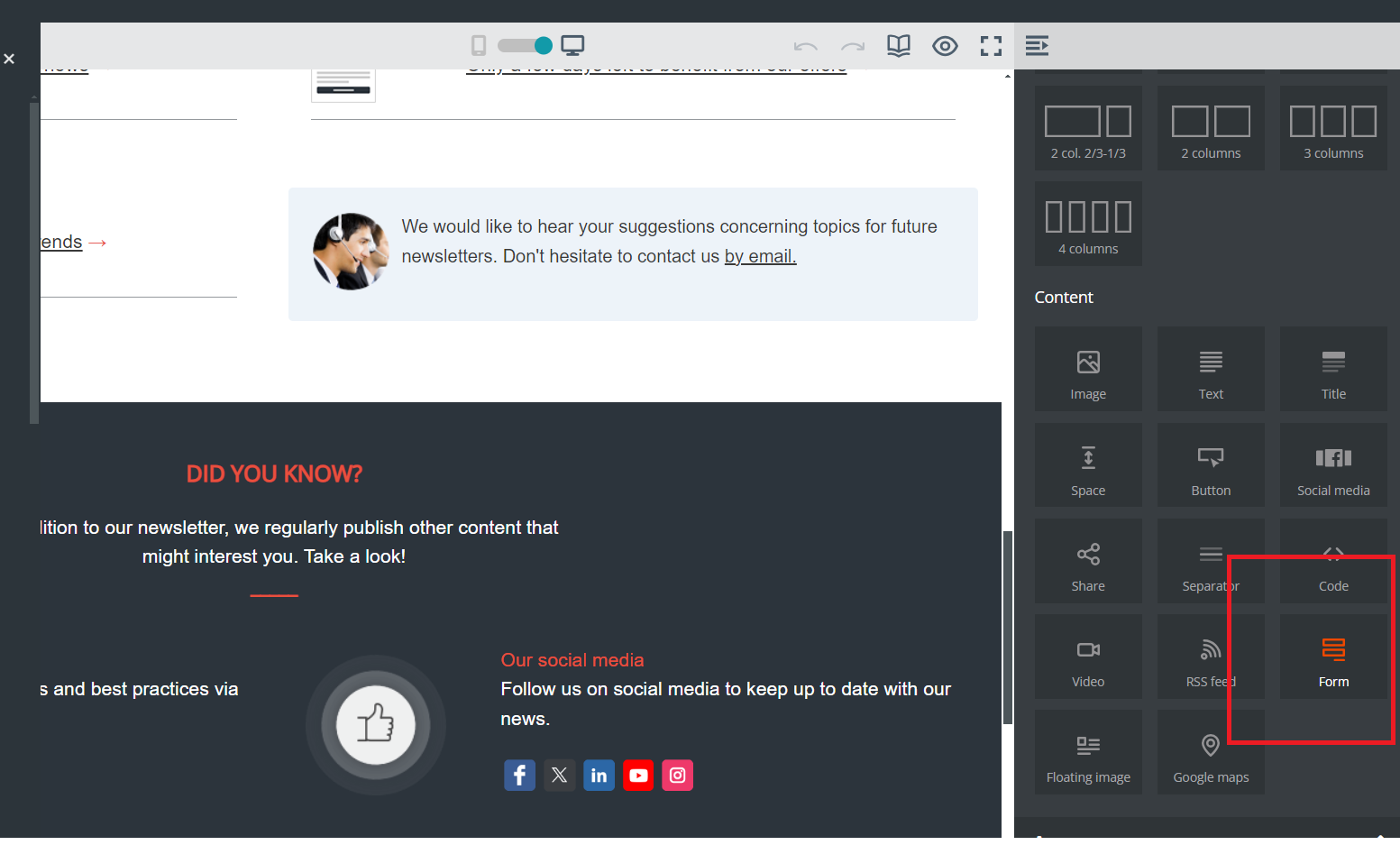
At the top left of your creation, you have access to a list of options to manage the sharing of your page, manage associated tags, save it as a template, etc.
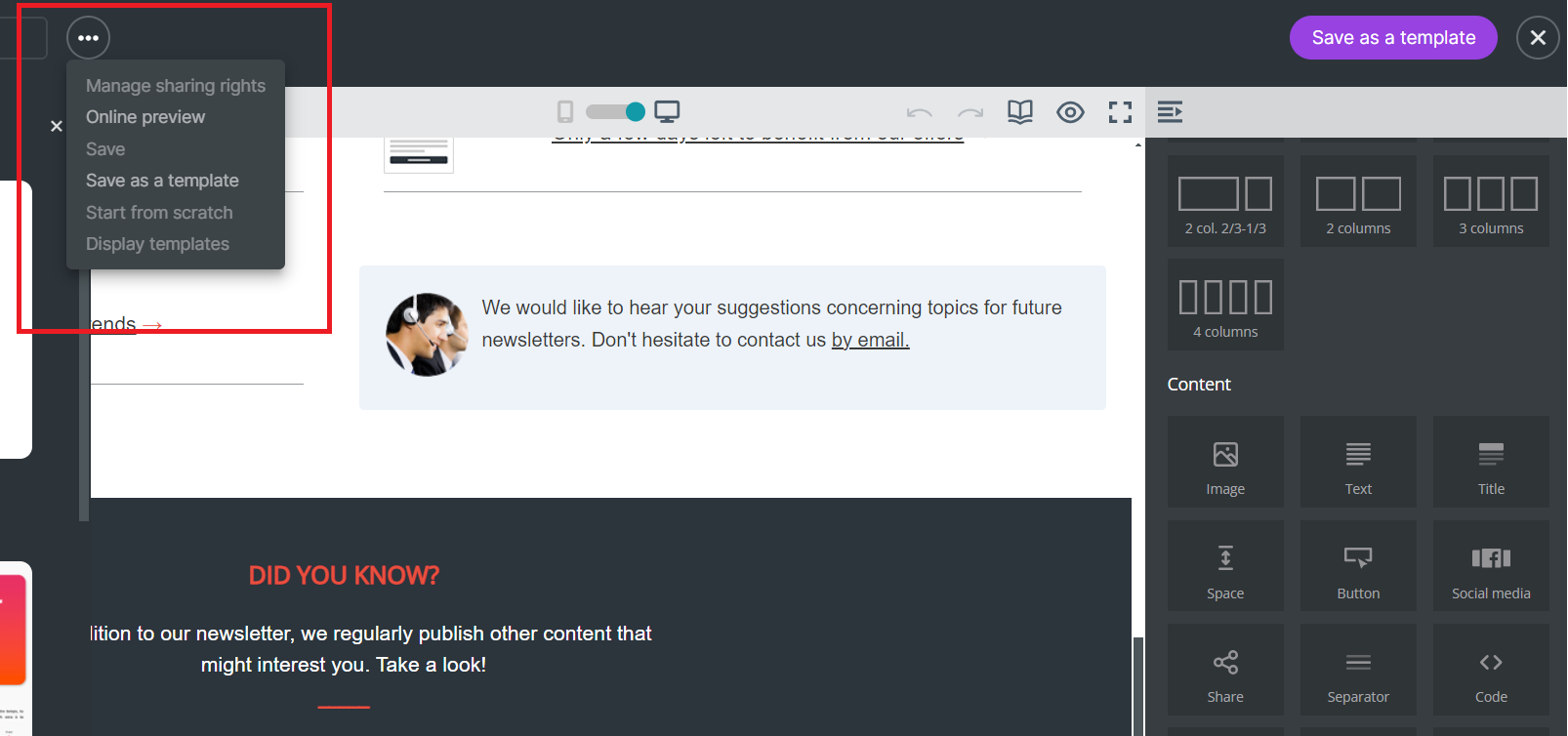
At the top right of your screen, you will find the save and publish buttons.
The publication step on the next screen does not publish your page on the internet but makes it accessible when you share it with your audience.
If a domain name is configured on your account, you can also associate it with the URL by clicking on "customize the domain name." Once your page is published, you will have the URL and can share it as you see fit.
Please note that a published page can be modified. Simply make the changes of your choice and remember to publish the changes so that it updates automatically!
Note: If during verification you notice that your changes are not visible, it is possible that your browser is storing an old version. Remember to clear your cache, check your page on a new browser, or view it in a private browsing window.
A default page is not tracked. If you use Google Analytics, for example, you can manually add UTM parameters to each of your links.
Need assistance using Sarbacane?
Our team answers all your questions by phone at +1 64 686 725 37, Monday to Friday, from 9:00 a.m. to 12:30 p.m. and from 2:00 p.m. to 6:00 p.m. (CET, Central European Time).
Other categories































