Sarbacane Campaigns: Conditional blocks to shorten and personalize your emailings
 Information
Information
This help center is dedicated to the new version of our software: Sarbacane Suite. If you are a user of the previous version, Sarbacane Sunrise, you can find here the help center related to this version of the software. The update of your account to switch to Sarbacane Suite will be proposed to you shortly by our teams.
You can enable subtitles in your native language directly from the player.
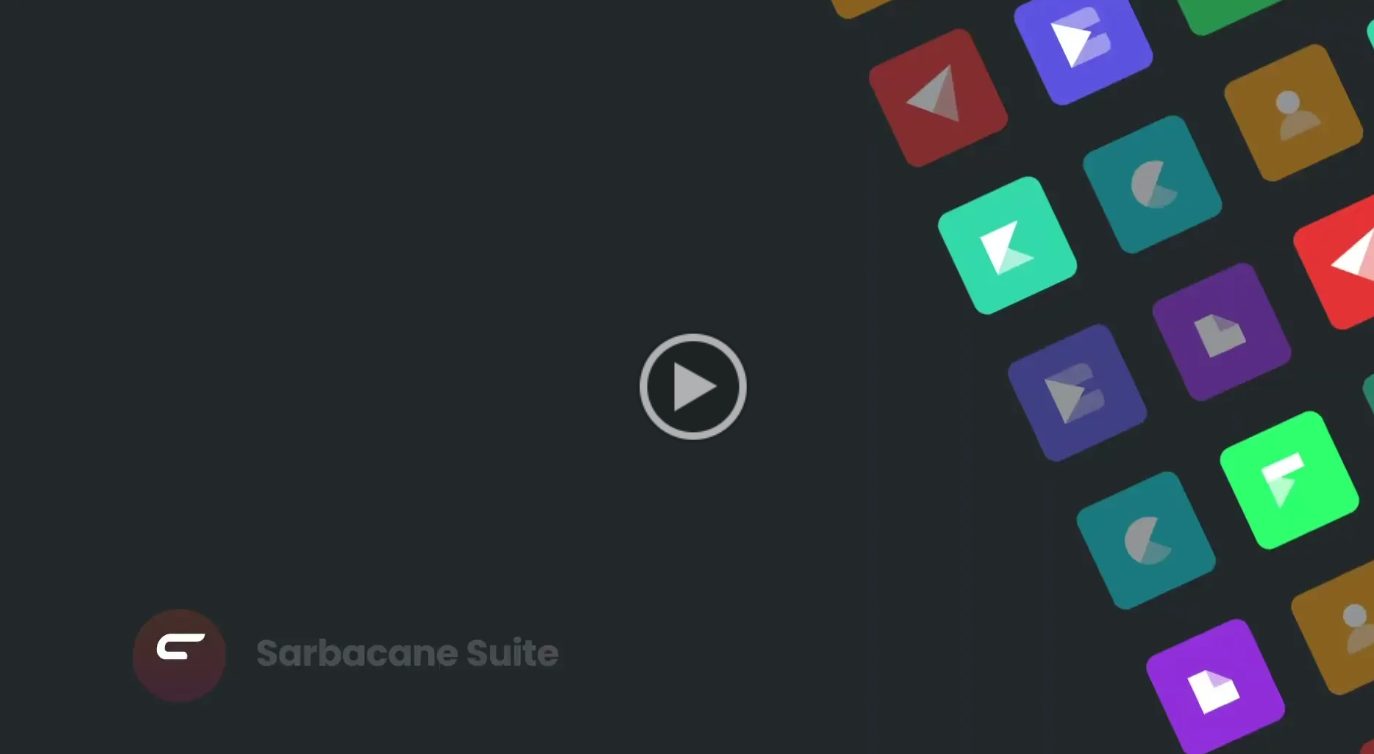
Hello everyone,
In Campaigns, within the Email Builder, we find conditional blocks.
These allow, according to the targeting specified at the "Recipients" step, to display certain content to a segment of your target audience.
Thus, you do not overwhelm your contacts with information that does not concern them, and you get straight to the point by truly personalizing the message.
Attention: configuring conditional blocks is only possible if the recipients are already loaded, as the conditions correspond to the different columns of your audience.
If this is not done, I click on "Add recipients" and follow the usual steps.
Now let's return to the "Message" step, where we have a welcome email for new members of our network, automatically generated in our brand colors by Smart Templates.
Start by dragging and dropping a conditional block.
In this scenario, we imagine that we want to insert an image suited to the native language of our audience, even if they are French-speaking. The idea here is to be friendly and close to the recipient.
So, we will drag a "column" block, then an "image" content onto the conditional block.
We could do this for all the languages of our audiences by inserting numerous versions, but here we will limit it to German.
I click on these arrows.
I select the type of condition.
Then I select the "Language" column, which is the column that contains the languages spoken by my audience.
I then choose the appropriate data that will identify the desired contacts and display the message to them.
It is possible to add a block that will be visible to all recipients outside the selected criterion.
I then click on "Set a default version." This option is optional but very useful.
Then, all that remains is to insert my content!
If my blocks are not correctly configured, an error message will appear twice:
- in the Email Builder,
- and during the testing phase of my email.
Thank you for following this tutorial, and see you soon on Sarbacane Suite!
Do you need help using Sarbacane?Do you need help using Sarbacane?
Our team answers all your questions by phone on +1 64 686 725 37 from Monday to Friday, 9am to 12pm and 3pm to 6pm.
Related posts
Other categories
































