Sarbacane Chat: Managing the triggers of your conversation scenario
 Information
Information
This help center is dedicated to the new version of our software: Sarbacane Suite. If you are a user of the previous version, Sarbacane Sunrise, you can find here the help center related to this version of the software. The update of your account to switch to Sarbacane Suite will be proposed to you shortly by our teams.
Suppose you are using Sarbacane Chat to manage both email conversations and live conversations via our chatbox. As these two types of conversations are quite different in terms of content and pace, you might want to use different conversation scenarios for each type of conversation. This is where conversation scenario triggers come into play.
You can set up scenario triggers by going to the conversation scenario editor and clicking on the scenario trigger tab. You will then be able to see all the active triggers and the scenarios that will be launched when the condition is met.
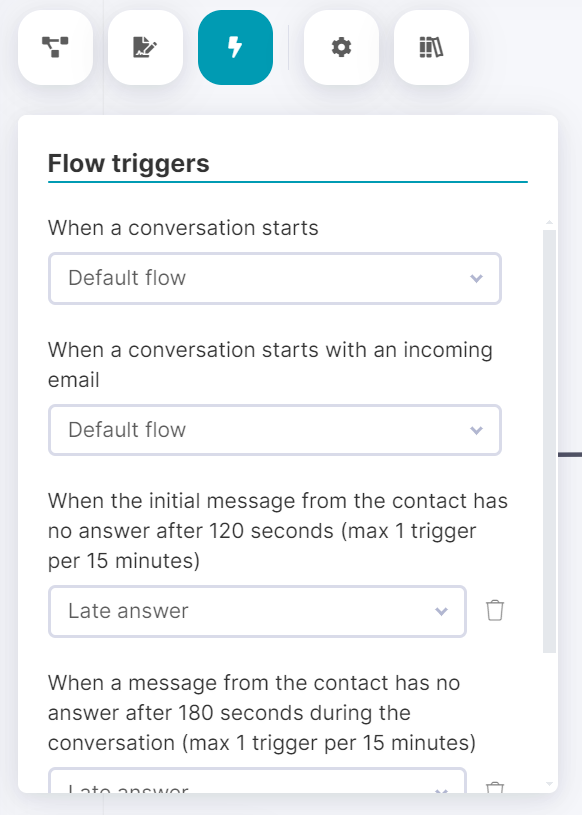
In our example, we just need to set the trigger When a conversation starts with an incoming email to launch our email processing scenario.
By clicking on the Add a trigger button, you access a list of the different types of triggers available. For example, it's possible to launch a specific scenario if the contact clicked on a specific hook message.
Moreover, Sarbacane Chat allows you to configure late reply triggers. These will launch a specific flow if a contact's message remains unanswered at the beginning or during a conversation.
Manually triggering a conversation scenario
It's possible to launch a scenario for a specific contact by going to the Real-Time Contact Presence page. There, you can click on Start a scenario.
This will allow you to select the scenario to trigger from those you have already created.
Do you need help using Sarbacane?Do you need help using Sarbacane?
Our team answers all your questions by phone on +1 64 686 725 37 from Monday to Friday, 9am to 12pm and 3pm to 6pm.
Related posts
































