Sarbacane Chat: how to edit and manage scenario texts
 Information
Information
This help center is dedicated to the new version of our software, Sarbacane Suite. Users of the previous version, Sarbacane Sunrise, can find here the help center associated with that version of the software.
Edit your texts directly in the scenario
All texts sent to your contact through your scenario are customizable. When you edit a step, you can directly click on the text field to modify it.
Most texts display "TEXT NEEDED" by default. This means that no text is provided here by default, and you need to specify your own text.
Some display a default text, but you are free to replace it with your own text.
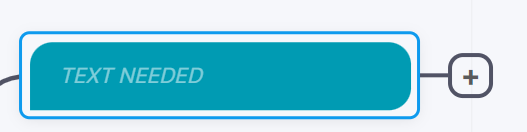
Formatting
You can format your text using a simplified markdown formatting very similar to that of Slack.
To assist you, editable texts will display a few options to apply the correct syntax to achieve what you want:
- Bold
- Italic
- Strikethrough
- Code
- Link
- Variable insertion
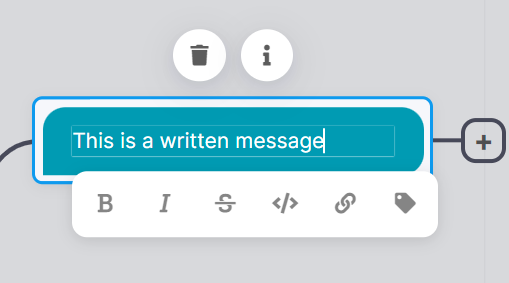
Linking the same texts
Sometimes, you may need to repeat the same text in several places, even in different scenarios. It can be challenging to manage these texts if you have to update them separately each time.
Sarbacane Chat conversation scenarios allow you to link texts together so you can edit all occurrences at the same time. By default, when you modify the text contained in a step, a new text is referenced. You can select one of the existing texts offered in the left list if the entered text is similar. Then, if you wish to modify both texts at the same time, you can go to the "Edit all occurrences" tab.
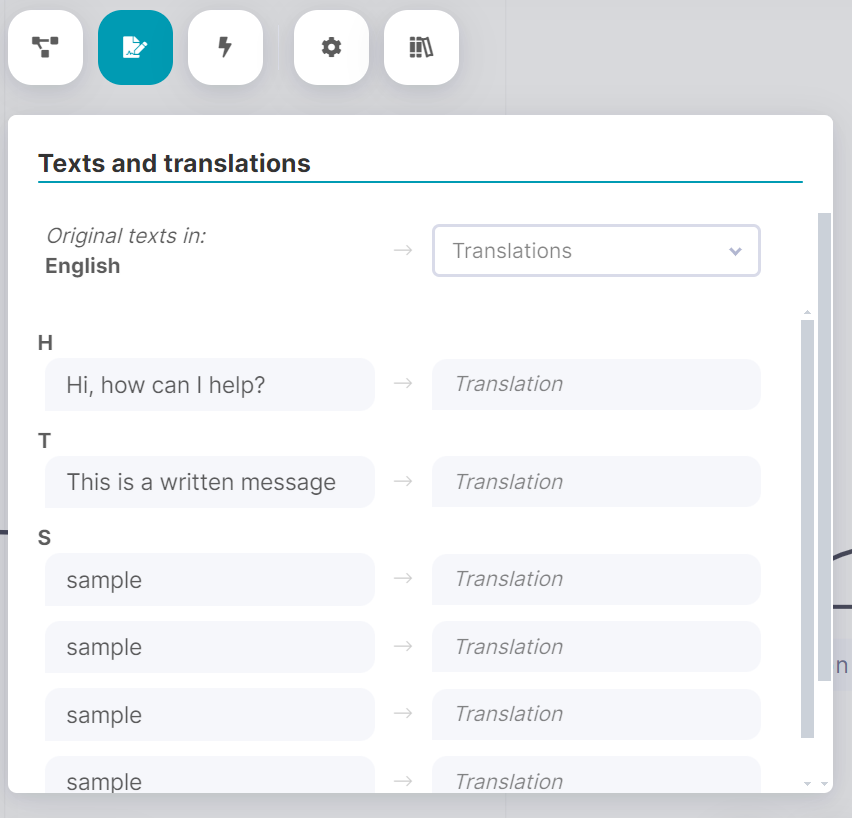
Editing texts outside of scenarios
When you need to revise your texts, or if someone else in your team is responsible for proofreading the text, you can list and edit all available texts across all flows by opening the "Texts and Translations" panel, using the button located in the upper left corner. It allows you to quickly browse all texts without having to open the scenarios and search for the texts they contain.
Moreover, if you have linked texts together as explained in the section above, all occurrences will be edited.
Translating texts
By default, all texts used in your scenarios must be in your brand's language, as specified in your brand settings. To make your flows available in other languages, you can use the "Texts and Translations" panel to translate your texts into other languages.
Thus, when a contact executes your scenario, if the text matching the language of their browser exists, it will be presented to them in that language. Otherwise, the default text in your brand's language will be displayed. In the Sarbacane Chat inbox, you will always see texts in the default language of your brand.
Need assistance using Sarbacane?
Our team answers all your questions by phone at +1 64 686 725 37, Monday to Friday, from 9:00 a.m. to 12:30 p.m. and from 2:00 p.m. to 6:00 p.m. (CET, Central European Time).
Related posts
































