What is the change history and how to use it?
 Information
Information
This help center is dedicated to the new version of our software: Sarbacane Suite. If you are a user of the previous version, Sarbacane Sunrise, you can find here the help center related to this version of the software. The update of your account to switch to Sarbacane Suite will be proposed to you shortly by our teams.
The change history is available in Sarbacane Campaigns, Forms, and Pages.
This history allows for two essential things:
- Viewing the change history of a given document, whether it's an email template, a form, or a landing page.
- Restoring or overwriting all or part of a creation in progress to the desired stage.
The change history allows you to display the entire modification path without deleting your previous or subsequent actions. This way, if the selected step is not what you are looking for, nothing is overwritten, and you can easily revert to the latest version of the document.
Where to find the change history?
Within Campaigns, Forms, and Pages, simply click on the open book icon during editing as shown below:
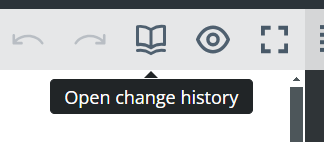
A sidebar will then open, which we will discuss in detail in the paragraph below.
Good to know: it is entirely possible to undo or redo the most recent action using the arrows pointing left (undo action) or right (redo action).
How to navigate within my change history?
Let's take the example of an email template that has undergone numerous modifications.
I notice that the addition steps are identified by a "+" symbol and the deletion steps by a "-" symbol, both accompanied by a textual indication:
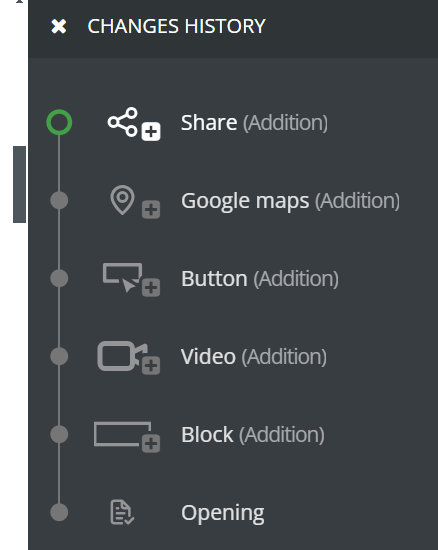
Depending on the selected step, my template in progress visually shows the state of advancement at the desired moment.
To return to the main editor and continue my activities, I simply click on the cross.
Do you need help using Sarbacane?Do you need help using Sarbacane?
Our team answers all your questions by phone on +1 64 686 725 37 from Monday to Friday, 9am to 12pm and 3pm to 6pm.
Related posts
Other categories
































